I could have also called this “The first WordPress plugin you should install when starting a new WordPress blog”.
So, today, I posted a new feature article on Candy Addict called Top 10 Grossest Candies. I hoped it would get some traffic and submitted it to a bunch of popular sites. I got linked from BoingBoing and Fark.com which sent a ton of traffic and this caused my CPU usage on my shared server to go over the limits. So, my possibly-new-readers’ first impression of the site is an error page.
So, I scramble to figure out if I can get the CPU usage down, I call my host, but nothing I do drops it and I still get the error message (it comes and goes). So, my buddy Tom says I need a way to cache the pages and AHA! I search for a WordPress plugin that does caching and I found one. I didn’t know if it would work or not, but I figured it couldn’t hurt since my site was hosed anyway.
Almost as soon as I get it installed, my site is fine. Snappy, responsive, and no CPU quota error messages. Amazing. So, I owe the author of that plugin a few beers, but he is Hispanic and the site is almost all in Spanish (except the plugin page) and I can’t find any contact info. If nothing else, I just want to say thanks!
So, the moral of the story:
INSTALL WP-CACHE IN YOUR WORDPRESS BLOG NOW!
Go do it now – I’ll wait. Install it whether or not you expect to ever get a bunch of traffic. You never know when something you write will spread across the internet like wildfire and you will need/want some caching.
[tags]geek, wp, wordpress, tip, trick, tips, tricks, blog, blogs, blogtips, blogging, cache, caching, boingboing, traffic[/tags]
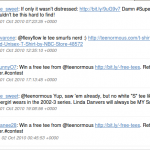 It’s so easy to use it’s laughable. A few hours later and I have an app/script written that stores the results of any twitter query (like the one we care about) into a static HTML file with them in order from oldest to newest and each tweet numbered for easy random picking of winners. It also automatically creates a new file each month. I used the Twitter CSS so it looks nice and clean. Slap it in a cron job and we have auto-archiving twitter searches. Plus – it’s in HTML format in case we want to put them online for some reason.
It’s so easy to use it’s laughable. A few hours later and I have an app/script written that stores the results of any twitter query (like the one we care about) into a static HTML file with them in order from oldest to newest and each tweet numbered for easy random picking of winners. It also automatically creates a new file each month. I used the Twitter CSS so it looks nice and clean. Slap it in a cron job and we have auto-archiving twitter searches. Plus – it’s in HTML format in case we want to put them online for some reason.